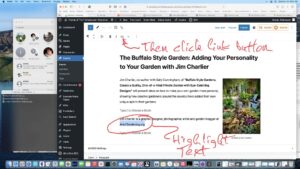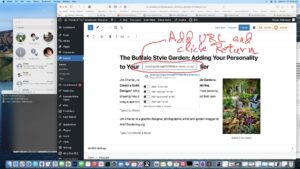To add a link to a post or event you are working on in the editor,
First, highlight the text you want to make into a link …
Then, click the link button in the toolbar (looks like a hyphen inside parentheses).
In the dropdown, copy and paste the URL you want as the destination for the link.
Note that it must be a full URL, starting with http:// or https://, so the best way to do this is to navigate to the destination in your browser and copy (Control or Command C) the URL from the browser’s address bar. Then paste (Control or Command V) it into this dropdown.
Return to save the URL and click back in the editor. You should see the familiar underlined blue text designating a live link. After you save and preview the page, test the link to make sure it works.
This works in any text block, e. g. Headings, Paragraphs, Lists, etc.